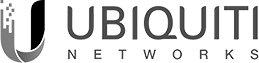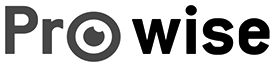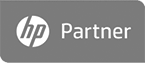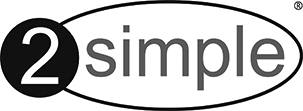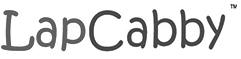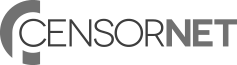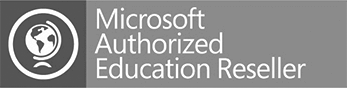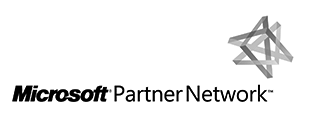Incompatible Database SIMS
Upgrading from the workstation
Logon to the machine in question, locate the Solus 3 Agent Tray icon, which is in the system tray down by the clock on the bottom right of your screen (you may need to click on the small “up” arrow if it isn’t showing as in the image below). The Solus 3 Agent icon is the blue square as highlighted below.
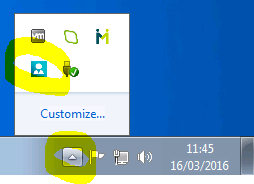
If the icon is showing as purple rather than blue, you will need to restart the Solus 3 Agent service on the workstation, and/or the Solus3DeploymentService service on the SIMS Solus 3 server.
Double click on the Solus 3 Agent icon and it will bring the program up. From here, click on the “Applications” tab and then you can click the “Check for update” button next to the relevant application to force it to go and check for an update from the server. If it finds one, it will be applied.
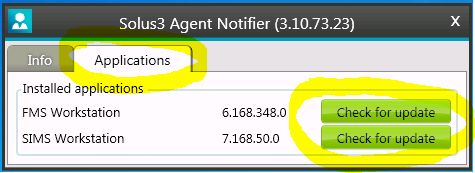
Hope this helps