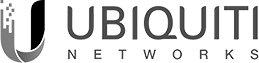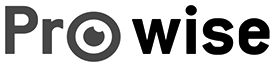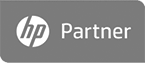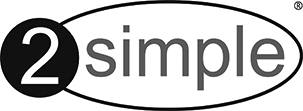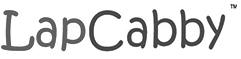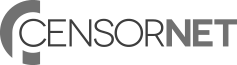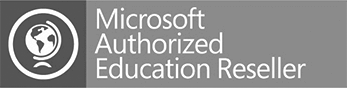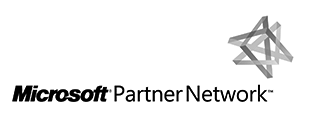Sending encrypted emails with Office 365 in schools.
From your computer open up the Office 365 Outlook Program
Click on new email
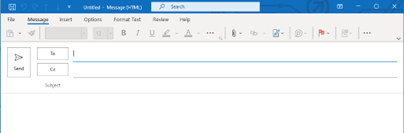
Select File – Encrypt
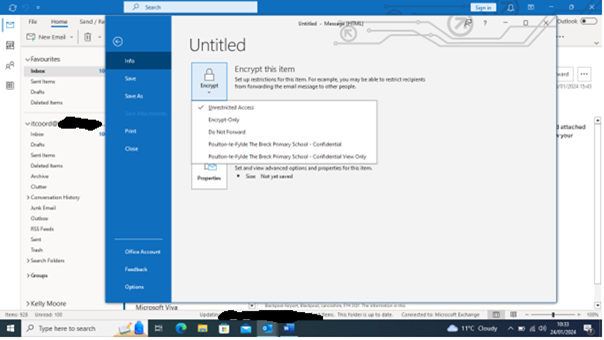
Select the level on encryption you want based on the level of confidentially of the message.
In this example I am sending the email to an external agency, and I do not want the message to be forwarded. So I have selected “Do Not Forward”
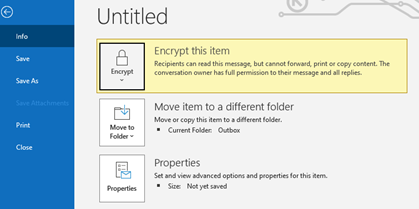
Once selected the encrypt box turns yellow.
Click the back arrow.
Compose your message normally
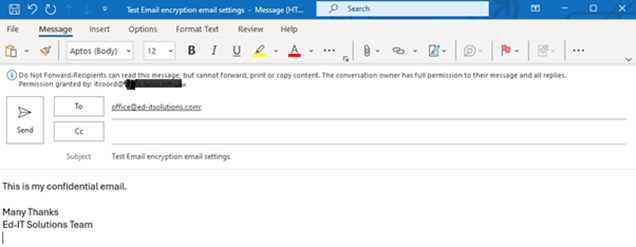
Hit Send
What I receive as the recipient is an email to my inbox with a yellow padlock
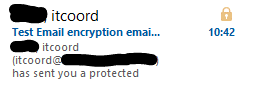
With the following message in the body of the email.
![]()
To open the message double-click on the email
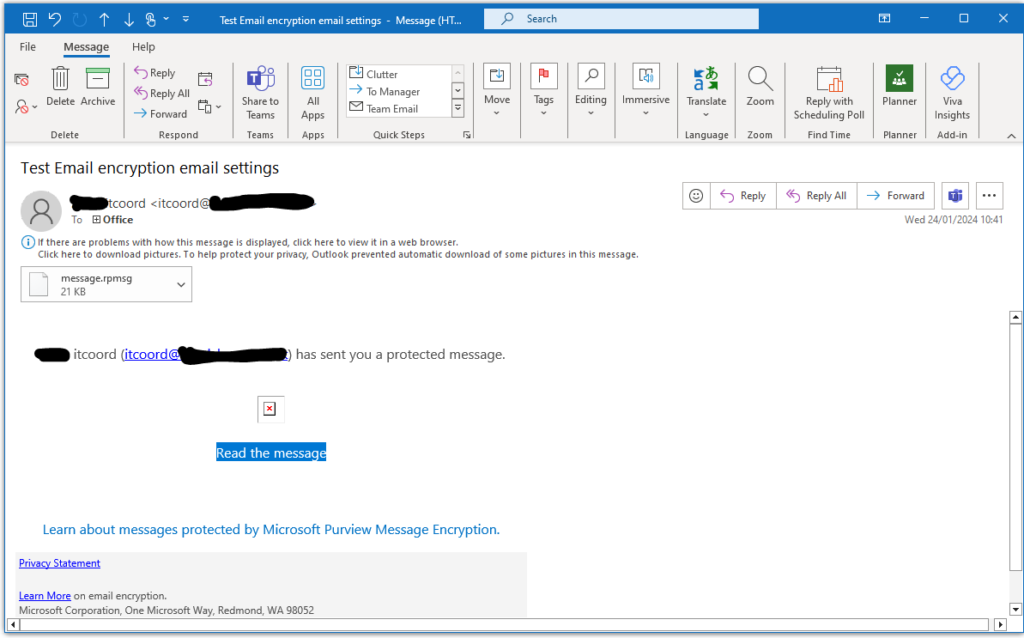
Finally a series of Office 365 credentials boxes may open or the message will open in the Office 365 web application.
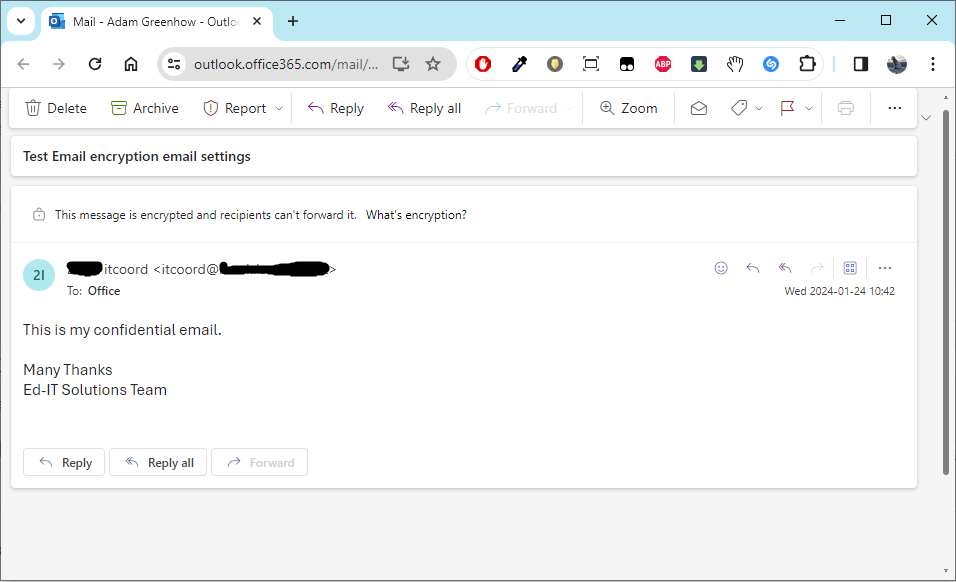
Hope this helps!