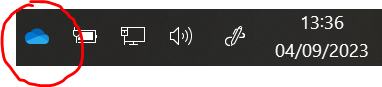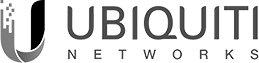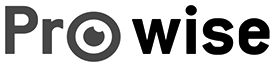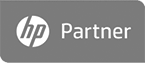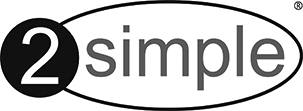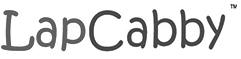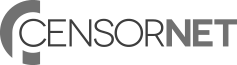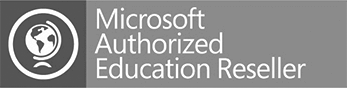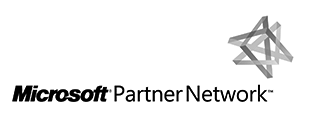SharePoint/Teams Syncing with OneDrive
Sync SharePoint Files to OneDrive
Once signed in to Onedrive with your office 365 account;
- On the Microsoft 365 app launcher, select SharePoint or Teams, and then select the site with the files you want to sync.
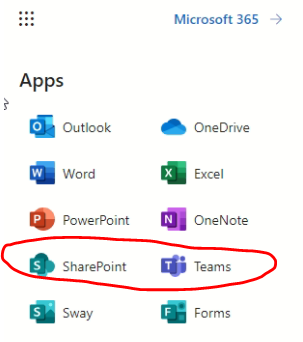
(Sharepoint Sites & Teams Sites are the same directories in the cloud)
- Select Documents (SharePoint) or Files (Teams) navigate to the subfolder you want to sync.
- Select Sync. (You only need to do this once on a computer to set up syncing on that computer. After you set up syncing, the files sync automatically.)
- If your browser requests permission to use “Microsoft OneDrive,” confirm that this is okay.
- Repeat for each Sharepoint site you wish to sync with OneDrive. They will appear within Windows Explorer like this
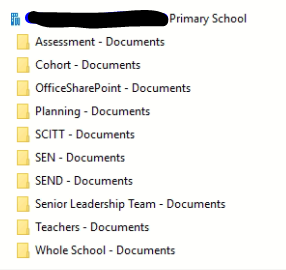
- Please allow the OneDrive App to finish uploading and syncing before logging off.
= Syncing/uploading

= Synced/uploaded