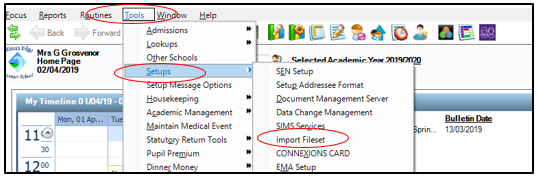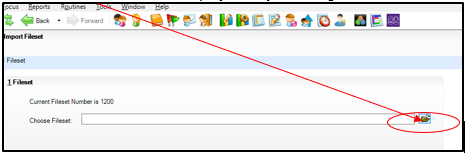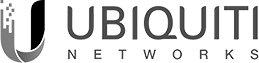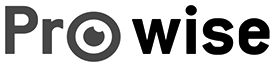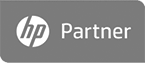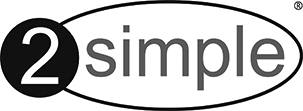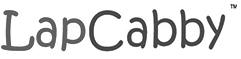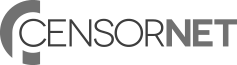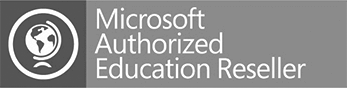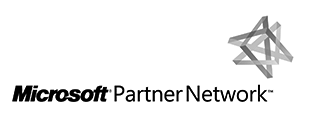SIMS Import Fileset
- Click on the Fileset to download. It will be a zipped file.
- Save the Zipped file on your workstation in a folder that you can easily find.
- Unzip the file by right clicking and choosing extract all.
- In Sims choose Tools – Setups – Import Fileset to display the Import Fileset page.
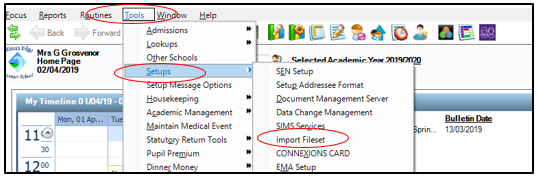
- Click the Browse button to display the Open
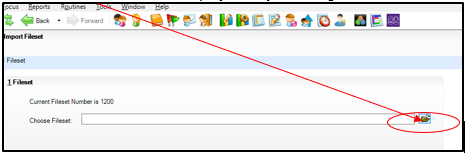
- Navigate to the location of the downloaded Fileset.
- Highlight the file then click the open button. Alternatively, double-click the required MFS file to return to the import Fileset page.
- Details of the selected Fileset are displayed including the version number of the Fileset, the release date and the Fileset description.
- We recommend you to restart Sims – this ensures that the newly imported data will take effect.